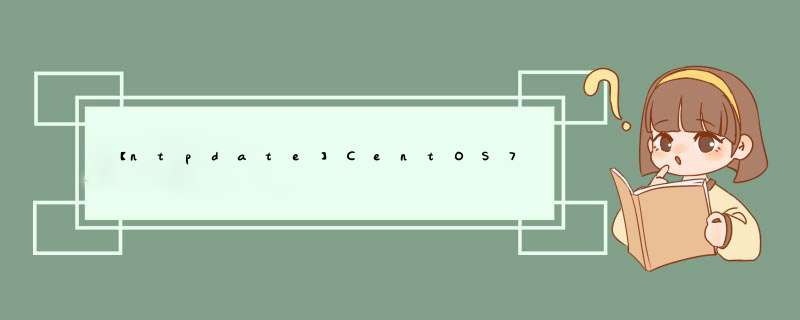
NTP时钟同步方式说明
NTP在linux下有两种时钟同步方式,分别为直接同步和平滑同步:
直接同步
使用ntpdate命令进行同步,直接进行时间变更。如果服务器上存在一个12点运行的任务,当前服务器时间是13点,但标准时间时11点,使用此命令可能会造成任务重复执行。因此使用ntpdate同步可能会引发风险,因此该命令也多用于配置时钟同步服务时第一次同步时间时使用。
平滑同步
使用ntpd进行时钟同步,可以保证一个时间不经历两次,它每次同步时间的偏移量不会太陡,是慢慢来的,这正因为这样,ntpd平滑同步可能耗费的时间比较长。
标准时钟同步服务
http://www.pool.ntp.org/zone/cn
这个网站包含全球的标准时间同步服务,也包括对中国时间的同步,对应的URL为:cn.pool.ntp.org
在其中也描述了ntp配置文件中的建议写法:
server 1.cn.pool.ntp.org
server 2.asia.pool.ntp.org
server 3.asia.pool.ntp.org
实验室集群没有联网,我们需要搭建ntp服务器并进行时间同步。
现使用的系统为centos7.2,机器使用情况如下表所示,这里以192.168.1.102为ntp server,192.168.1.104为client对时间进行同步。
NTP server 192.168.1.102
NTP client 192.168.1.104
1.在集群中所有节点上安装ntp
# yum -y install ntp
2.所有节点设置时区,这里设置为中国所用时间
# timedatectl set-timezone Asia/Shanghai
3.在server节点上启动ntp服务
# systemctl startntpd
# systemctl enable ntpd
4.在server节点上设置现在的准确时间
# timedatectl set-time HH:MM:SS
5.在server节点上设置其ntp服务器为其自身,同时设置可以接受连接服务的客户端,是通过更改/etc/ntp.conf文件来实现,其中server设置127.127.1.0为其自身,新增加一个 restrict 段为可以接受服务的网段
# vim /etc/ntp.conf
6.重启ntpd服务
# systemctl restart ntpd
# timedatectl
NTP synchronized: yes
启用ntpd后,服务器就开启了ntpd自动同步,无法使用 timedatectl set-time HH:MM:SS重新设置时间。
如果要使用timedatectl set-time HH:MM:SS 重新设置时间:
# systemctl stop ntpd
# timedatectl set-ntp false
# timedatectl set-time HH:MM:SS
# hwclock -w
# systemctl start ntpd
1.客户端时区需要和服务端保持一致,否则无法同步时间
# timedatectl set-timezone
Asia/Shanghai
2.安装同步软件包
# yum -y install ntpdate
3. 修改/etc/sysconfig/ntpdate,让ntpdate每次同步时间之后把时间写入hwclock,相当于命令hwclock -w
将最后一行SYNC_HWCLOCK=no修改为:SYNC_HWCLOCK=yes
# vim /etc/sysconfig/ntpdate
4.客户端定时任务配置
# crontab -e
59 23 * * * /sbin/ntpdate 192.168.1.102
设置为每天23:59分执行,重启crond服务
######################
定时任务基本格式 :
***** command
分 时 日 月 周 命令
第1列表示分钟1~59 每分钟用*或者 */1表示
第2列表示小时1~23(0表示0点)
第3列表示日期1~31
第4列表示月份1~12
第5列标识号星期0~6(0表示星期天)
第6列要运行的命令
################################
5.重启定时任务
# systemctl restart crond.service
Centos 8不在直接使用ntp,而是使用chrony作为时间同步,chrony既可以当服务器端广播时间,又可以作为客户端同步时间
安装
sudo dnf install chrony -y
sudo yum install chrony -y
Centos8使用firewalld服务对防火墙进行管理。放行ntp服务(123/udp)
firewall-cmd --add-service=ntp --permanent &&firewall-cmd --reload
作为服务器端
配置chrony服务端
sudo vim /etc/chrony.conf
删除配置自带的NTP服务器。换成国内阿里云的NTP服务器地址。
添加上游NTP服务器
server time1.aliyun.com iburst
server time2.aliyun.com iburst
server time3.aliyun.com iburst
允许 192.168.1.0/24 内的客户端通过这台服务器获取时间
allow 192.168.1.0/24
配置无误后,重启chrony服务,并配置开机自启动:
systemctl restart chronyd.service
systemctl enable chronyd.service
使用ss -tlunp | grep chrony或者 lsof -i:123 命令 检查chrony服务使用的123/udp端口是否启动成功
作为客户端
同样安装,然后修改客户端chrony配置文件
sudo vim /etc/chrony.conf
# Use public servers from the pool.ntp.org project.
# Please consider joining the pool (http://www.pool.ntp.org/join.html).
# pool 2.centos.pool.ntp.org iburst
#添加NTP服务器
server time1.aliyun.com iburst
server time2.aliyun.com iburst
server time3.aliyun.com iburst
如果有自建的chrony客户端也可以自行配置
server 192.168.1.30 iburst
重启chrony客户端服务,重启chrony服务,并配置开机自启动:
systemctl restart chronyd.service &&systemctl enable chronyd.service --now
查看同步状态
chronyc sources -v
备 CentOS 服务器
现在让我们来开始在 CentOS 上设置 NTP 服务器。
首先,我们需要保证正确设置了服务器的时区。在 CentOS 7 中,我们可以使用 timedatectl 命令查看和更改服务器的时区(比如,"Australia/Adelaide",LCTT 译注:中国可设置为 Asia/Shanghai )
# timedatectl list-timezones | grep Australia
# timedatectl set-timezone Australia/Adelaide
# timedatectl
继续并使用 yum 安装需要的软件
# yum install ntp
然后我们会添加全球 NTP 服务器用于同步时间。
# vim /etc/ntp.conf
server 0.oceania.pool.ntp.org
server 1.oceania.pool.ntp.org
server 2.oceania.pool.ntp.org
server 3.oceania.pool.ntp.org
默认情况下,NTP 服务器的日志保存在 /var/log/messages。如果你希望使用自定义的日志文件,那也可以指定。
logfile /var/log/ntpd.log
如果你选择自定义日志文件,确保更改了它的属主和 SELinux 环境。
# chown ntp:ntp /var/log/ntpd.log
# chcon -t ntpd_log_t /var/log/ntpd.log
现在初始化 NTP 服务并确保把它添加到了开机启动。
# systemctl restart ntp
# systemctl enable ntp
验证 NTP Server 时钟
我们可以使用 ntpq 命令来检查本地服务器的时钟如何通过 NTP 同步。
控制到 NTP 服务器的访问
默认情况下,NTP 服务器允许来自所有主机的查询。如果你想过滤进来的 NTP 同步连接,你可以在你的防火墙中添加规则过滤流量。
# iptables -A INPUT -s 192.168.1.0/24 -p udp --dport 123 -j ACCEPT
# iptables -A INPUT -p udp --dport 123 -j DROP
该规则允许从 192.168.1.0/24 来的 NTP 流量(端口 UDP/123),任何其它网络的流量会被丢弃。你可以根据需要更改规则。
配置 NTP 客户端
1. Linux
NTP 客户端主机需要 ntpupdate 软件包来和服务器同步时间。可以轻松地使用 yum 或 apt-get 安装这个软件包。安装完软件包之后,用服务器的 IP 地址运行下面的命令。
# ntpdate <server-IP-address>
基于 RHEL 和 Debian 的系统命令都相同。
2. Windows
如果你正在使用 Windows,在日期和时间设置(Date and Time settings)下查找网络时间(Internet Time)。
3. Cisco 设备
如果你想要同步 Cisco 设备的时间,你可以在全局配置模式下使用下面的命令。
# ntp server <server-IP-address>
来自其它厂家的支持 NTP 的设备有自己的用于网络时间的参数。如果你想将设备和 NTP服务器同步时间,请查看设备的说明文档。
结论
总而言之,NTP 是在你的所有主机上同步时钟的一个协议。我们已经介绍了如何设置 NTP 服务器并使支持 NTP 的设备和服务器同步时间。
欢迎分享,转载请注明来源:夏雨云

 微信扫一扫
微信扫一扫
 支付宝扫一扫
支付宝扫一扫
评论列表(0条)