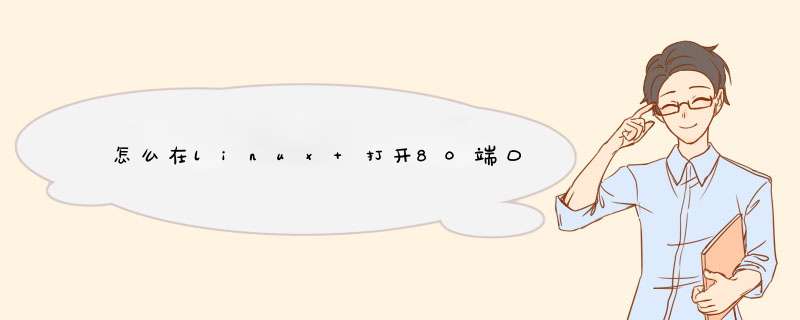
具体操作步骤如下:
1、首先打开linux 的终端,在里面输入指令“vi /etc/sysconfig/iptables”,打开iptables的配置文件,添加一行"-A INPUT -m state --state NEW -m tcp -p tcp --dport 80 -j ACCEPT"。
2、然后重启iptables输入"service iptables restart"重启服务。
3、重启成功以后,输入"service iptables status",回车就会显示正在生效的规则。
4、最后就可以测试是否成功了,最直接就是回到windows平台通过使用cm(命令提示符窗口,使用telnet命令进行测试,命令"telnet+空格+服务器IP+空格+80"可以连接就会直接跳转到一个空白的窗口。
5、连接之后会弹出服务器的首页来,这就说明80端口开放成功了。
通过代码查询。
linux打开80端口
天客户那边有台服务器同一个局域网中都无法访问,排除lamp环境问题,发现时服务器中的防火墙没有开启80端口。
代码如下
vi /etc/sysconfig/iptables
-A INPUT -m state _state NEW -m tcp -p tcp _dport 80 -j ACCEPT(允许80端口通过防火墙)
-A INPUT -m state _state NEW -m tcp -p tcp _dport 3306 -j ACCEPT(允许3306端口通过防火墙)
按照这种方法测试,发现重启防火墙的时候,回报这两行错误。
[root@localhost ~]# /etc/init.d/iptables restart
iptables:清除防火墙规则: [确定]
iptables:将链设置为政策 ACCEPT:filter [确定]
iptables:正在卸载模块: [确定]
iptables:应用防火墙规则:Bad argument `_-state'
Error occurred at line: 11
Try `iptables-restore -h' or 'iptables-restore --help' for more information.
[失败]
代码如下
[root@centos httpd]# /sbin/iptables -I INPUT -p tcp --dport 80 -j ACCEPT
[root@centos httpd]# /etc/rc.d/init.d/iptables save
[root@centos httpd]# /etc/init.d/iptables restart
这样就搞定了。
欢迎分享,转载请注明来源:夏雨云

 微信扫一扫
微信扫一扫
 支付宝扫一扫
支付宝扫一扫
评论列表(0条)