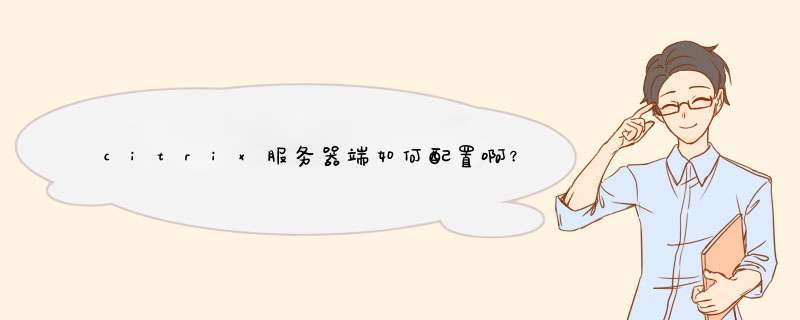
2、 输入本机的管理员帐号名和密码,还有机器名(如果加入域,则可以使用域的帐号)
3、选择左侧栏中的Server-Side Firewall
把“Default address translation setting”项从Normal address 修改成Translated address
4、Specific address translation settings的 Client address prefix一项,输入也要访问这台CITRIX的内网IP地址的网段地址(例如:10.0.)然后点击ADD按钮,下面的框中会出现这个设置。可以输入多个网段。
5、MetaFrame server address translation map中,上面写内网的IP地址,外面写供外部访问的IP地址(用花生壳的填上的的域名),写完以后点击ADD。
6、全部做完以后,点击最下面的SAVE按钮
7、点击新出来画面的APPLY CHANGES,再次点击APPLY CHANGES8、防火墙上设置NPT,转发80、1494端口。
Web Interface (WI) and NAT
Internal LAN
For instance you internal IP range is 192.168.x.x
With a default installation of the Web Interface (NFuse) it will work
for you LAN Clients. Of course, when connecting over the Internet, a
home User will NOT get any response from 192.168.x.x
Set the Public IP for the Citrix MetaFrame Servers
Whether residing on the DMZ, or the local LAN. Let's also say, the
Public IP is 123.123.123.1 On the Citrix Servers you need to run the
altaddr command, to tell the servers to respond with the Public address, if
needed.
On the command line run: altaddr /set 123.123.123.1
FireWall Settings for Citrix &Web Interface
Asuming Citrix MetaFrame/Web Interface are in the DMZ,
enable following rules:
- Allow TCP Port 1494 WAN to DMZ inbound (Citrix ICA)
- Allow high TCP Ports (1023 - 5000) outbound (Citrix ICA)
- Allow TCP Port 80 WAN to DMZ In- and outbound (HTTP)
(Check FW from outside with:
"Telnet 123.123.123.1 1494" and "Telnet 123.123.123.1 80")
Web Interface NAT Configuration
On the Web Interface Server either configure:
A: The alternative address use in the admin page
http:///Citrix/MetaFrameXP/WIAdmin/
Don't forget to SAVE and APPLY Settings
or
B: Make sure the two sample lines below are in the NFuse.conf
(needs an IIS reset if changed outside the WI admin page, run IISRESET
on the command line)
AlternateAddress=Mapped
ClientAddressMap=192.168.0.,Normal,*,Alternate
(Don't forget the last dot in the local IP range!)
After these changes, the template will get filled with the alternate
address for Internet users, and the internal address for your LAN
Clients.
Configuring NFuse 1.x for Use with Network Address Translation (NAT)
CTX584485
Back to the Index
在IE地址栏输入Citrix服务器地址,回车继续。安装Citrix系统连线程序,如图所示。
安装插件程序,运行后一直下一步到完成。
添加站点为可信任网站,(工具----Internet 选项)。
把信任站点的安全性设置到最低,以便系统运行时方便下载系统插件。
通过以上步骤,成功登入citrix系统。
欢迎分享,转载请注明来源:夏雨云

 微信扫一扫
微信扫一扫
 支付宝扫一扫
支付宝扫一扫
评论列表(0条)