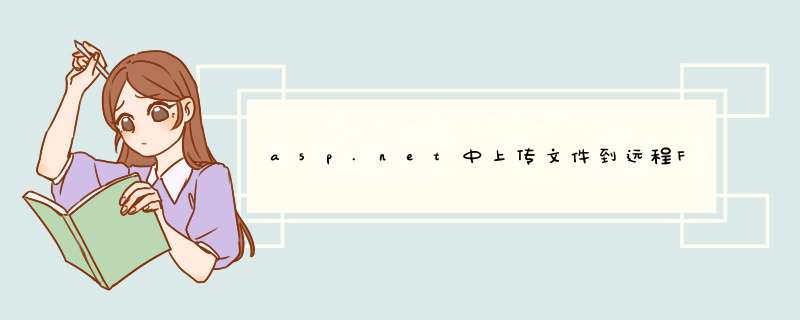
private string ftpUserID = "ftp的用户名"//用户名
private string ftpPassword = "ftp的密码"//密码
//filename 为本地文件的绝对路径
//serverDir为服务器上的目录
private void Upload(string filename,string serverDir)
{
FileInfo fileInf = new FileInfo(filename)
string uri = string.Format("ftp://{0}/{1}/{2}", ftpServerIP,serverDir,fileInf.Name)
FtpWebRequest reqFTP
// 根据uri创建FtpWebRequest对象
reqFTP = (FtpWebRequest)FtpWebRequest.Create(new Uri(uri))
// ftp用户名和密码
reqFTP.Credentials = new NetworkCredential(ftpUserID, ftpPassword)
// 默认为true,连接不会被关闭
// 在一个命令之后被执行
reqFTP.KeepAlive = false
// 指定执行什么命令
reqFTP.Method = WebRequestMethods.Ftp.UploadFile
// 指定数据传输类型
reqFTP.UseBinary = true
// 上传文件时通知服务器文件的大小
reqFTP.ContentLength = fileInf.Length
// 缓冲大小设置为2kb
int buffLength = 2048
byte[] buff = new byte[buffLength]
int contentLen
// 打开一个文件流 (System.IO.FileStream) 去读上传的文件
FileStream fs = fileInf.OpenRead()
try
{
// 把上传的文件写入流
Stream strm = reqFTP.GetRequestStream()
// 每次读文件流的2kb
contentLen = fs.Read(buff, 0, buffLength)
// 流内容没有结束
while (contentLen != 0)
{
// 把内容从file stream 写入 upload stream
strm.Write(buff, 0, contentLen)
contentLen = fs.Read(buff, 0, buffLength)
}
// 关闭两个流
strm.Close()
fs.Close()
}
catch (Exception ex)
{
// MessageBox.Show(ex.Message, "Upload Error")
Response.Write("Upload Error:" + ex.Message)
}
}
调用方法
string filename = "D:\\test.txt" //本地文件,需要上传的文件
string serverDir = "img" //上传到服务器的目录,必须存在
Upload(filename,serverDir)
FlashFXP 使用方法:[假设您的域名为:abc.com,您的FTP用户名则为:abc]1.请先下载并安装FlashFXP。
2. 启动FlashFXP后就可以看到如图所示的主界面。
3.点击“站点--站点管理器--点新建站点”后,出现以下界面。
4.在上图填入站点名称后。点确定。出现下图.填入空间的IP地址。FTP用户名称(去掉匿名)。FTP用户密码。
5.点选项。把使用被动模式前面的勾去掉(看下图)。点应用。连接。
5.连接成功后将出现如下图。左边栏是本地栏,右边为服务器文件。选种本地需要上传的文件,点右键,选上传即可。
欢迎分享,转载请注明来源:夏雨云

 微信扫一扫
微信扫一扫
 支付宝扫一扫
支付宝扫一扫
评论列表(0条)