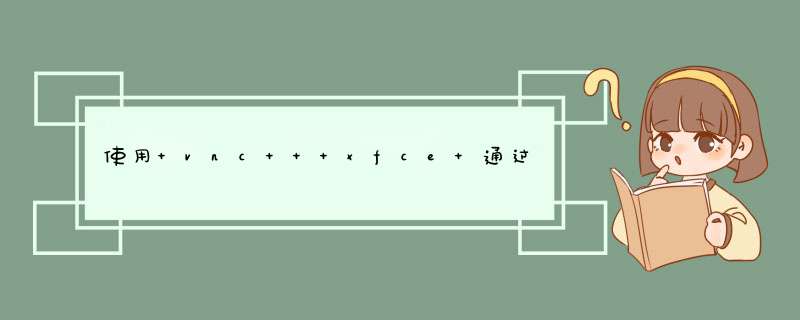
这时候需要你输入一个8位数的密码,这个密码你需要记住,这个是你以后远程连接要用到的。
运行一下就 kill 掉的原因是为了生成配置文件
如文件中所言,将 # Uncomment the following two lines for normal desktop 下面两句的注释取消即可
https://www.realvnc.com/en/connect/download/viewer/
选择你系统对应的版本即可
打开已安装的客户端
在上方地址栏输入服务器的IP地址 + :1 ,如服务器为 123.12.13.14 ,那么就输入 123.12.13.14:1 。
:1 是启动 vnc server 时的参数,如果使用 vncserver :2 启动,那么这里也相应的改成 :2 即可。
按提示输入密码即可成功连接。
但是会发现好像没有默认的浏览器。
如果一切顺利安装完成,启动 chrome
如果提示 Running as root without --no-sandbox is not supported 那么在后面加上 --no-sandbox 即可
ps: 发现中文无法正常显示,这个怎么处理,下回分解。
windows系统安装个vnc server
远程的使用使用的不是root密码,需要配置下服务端的vnc server
linux服务器需要安装图形界面才能看到图形界面操作
yum -y groupinstall "X Window System" "Chinese Support" "Desktop"
sed -i 's/en_US/zh_CN/' /etc/sysconfig/i18n
配置vnc server
echo 1 >/proc/sys/net/ipv4/icmp_echo_ignore_all
cat<<EOF>>/etc/sysconfig/vncservers
VNCSERVERS="2:root"
VNCSERVERARGS[2]="-geometry 1024x768 -alwaysshared -depth 24"
EOF
password1=$(cat /dev/urandom | head -1 | md5sum | head -c 8)
vncpasswd<<EOF
$password1
$password1
EOF
echo $password1>/etc/password1
unset password1
/etc/init.d/vncserver start
cat /etc/password1 这个是远程密码。
欢迎分享,转载请注明来源:夏雨云

 微信扫一扫
微信扫一扫
 支付宝扫一扫
支付宝扫一扫
评论列表(0条)