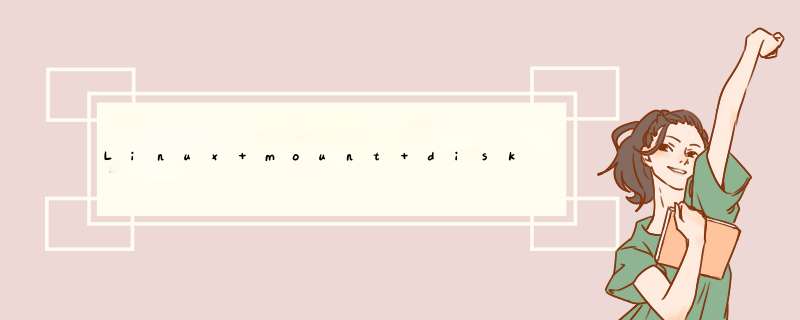
Linux的硬盘识别:
一般使用” fdisk -l ”命令可以列出系统中当前连接的硬盘
设备和分区信息.新硬盘没有分区信息,则只显示硬盘大小信息.
1.关闭服务器加上新硬盘
2.启动服务器,以root用户登录
3.查看硬盘信息
4.创建新硬盘分区命令参数:
fdisk可以用m命令来看fdisk命令的内部命令;
a:命令指定启动分区;
d:命令删除一个存在的分区;
l:命令显示分区ID号的列表;
m:查看fdisk命令帮助;
n:命令创建一个新分区;
p:命令显示分区列表;
t:命令修改分区的类型ID号;
w:命令是将对分区表的修改存盘让它发生作用。
5.进入磁盘,对磁盘进行分区,注意红色部分。
查看一下:
可以看到/dev/sdb1分区,我就省略截图咯。
6.格式化分区:
这样就格式化好了,我们就可以用mount 加载这个分区,然后使用这个文件系统;
7.创建/data1目录:
8.开始挂载分区:
9.查看硬盘大小以及挂载分区:
10.配置开机自动挂载
因为mount挂载在重启服务器后会失效,所以需要将分区信息写到/etc/fstab文件中让它永久挂载:
加入:
11.重启系统
我们可以这个在系统加载,难度不大。但是此过程大概要20分钟左右,因为需要同时服务器服务要停止。在 Linux 下设备文件放在 /dev 目录下。
IDE 硬盘 第一块 /dev/hda 、第二块硬盘 /dev/hdb 、第三块 /dev/hdc.
SCSI 硬盘 第一块 /dev/sda 、第二块硬盘 /dev/sdb 、第三块 /dev/sdc
Hp raid or cpq array ( 这一点要注意 ).
第一个 logic driver /dev/cciss/c0d0
第二个 logic driver /dev/cciss/c0d1
以添加 SCSI 硬盘为例:
[root@linux /]# fdisk /dev/sdb 用 fdisk 工具来创建新的分区
Device contains neither a valid DOS partition table, nor Sun, SGI or OSF disklabel
Building a new DOS disklabel. Changes will remain in memory only,
until you decide to write them. After that, of course, the previous
content won"t be recoverable.
The number of cylinders for this disk is set to 17366.
There is nothing wrong with that, but this is larger than 1024,
and could in certain setups cause problems with:
1) software that runs at boot time (e.g., old versions of LILO)
2) booting and partitioning software from other OSs
(e.g., DOS FDISK, OS/2 FDISK)
Command (m for help): m 显示主菜单
Command action
a toggle a bootable flag
b edit bsd disklabel
c toggle the dos compatibility flag
d delete a partition
l list known partition types
m print this menu
n add a new partition
o create a new empty DOS partition table
p print the partition table
q quit without saving changes
s create a new empty Sun disklabel
t change a partition"s system id
u change display/entry units
v verify the partition table
w write table to disk and exit
x extra functionality (experts only)
Command (m for help): n 创建新分区
Command action
e extended 扩展的分区
p primary partition (1-4) 主分区
p 创建主分区
Partition number (1-4): 1
First cylinder (1-17366, default 1): 1
Last cylinder or +size or +sizeM or +sizeK (1-17366, default 17366): +10000M 选择分区大小
Command (m for help): w 保存退出
The partition table has been altered!
Calling ioctl() to re-read partition table.
WARNING: Re-reading the partition table failed with error 16: Device or resource busy.
The kernel still uses the old table.
The new table will be used at the next reboot.
Syncing disks.
[root@linux /]# mkfs -t ext3 /dev/sdb1 将我创建的第一个分区 sdb1 格式化
mke2fs 1.27 ( 8-Mar-2002 )
Filesystem label=
OS type: Linux
Block size=4096 (log=2)
Fragment size=4096 (log=2)
1281696 inodes, 2560252 blocks
128012 blocks (5.00%) reserved for the super user
First data block=0
79 block groups
32768 blocks per group, 32768 fragments per group
16224 inodes per group
Superblock backups stored on blocks:
32768, 98304, 163840, 229376, 294912, 819200, 884736, 1605632
Writing inode tables: done
Creating journal (8192 blocks): done
Writing superblocks and filesystem accounting information: done
This filesystem will be automatically checked every 21 mounts or
180 days, whichever comes first. Use tune2fs -c or -i to override.
[root@linux /]# mkdir /new 创建一个根目录
[root@linux /]# mount /dev/sdb1 /new 将 sdb1 分区 mount to /new
[root@linux /]# fdisk -l 查看分区信息
Disk /dev/sda: 64 heads, 32 sectors, 17366 cylinders
Units = cylinders of 2048 * 512 bytes
Device Boot Start End Blocks Id System
/dev/sda1 * 1 100 102384 83 Linux
/dev/sda2 101 12100 12288000 83 Linux
/dev/sda3 12101 16100 4096000 83 Linux
/dev/sda4 16101 17366 1296384 f Win95 Ext"d (LBA)
/dev/sda5 16101 16866 784368 82 Linux swap
/dev/sda6 16867 17366 511984 83 Linux
Disk /dev/sdb: 64 heads, 32 sectors, 17366 cylinders
Units = cylinders of 2048 * 512 bytes
Device Boot Start End Blocks Id System
/dev/sdb1 1 10001 10241008 83 Linux
[root@linux /]# df 查看分区信息
Filesystem 1K-blocks Used Available Use% Mounted on
/dev/sda2 12095032 2919684 8560948 26% /
/dev/sda1 99134 17861 76154 19% /boot
/dev/sda3 4031680 32968 3793912 1% /home
none 127688 0 127688 0% /dev/shm
/dev/sda6 495828 153957 316272 33% /var
/dev/sdb1 10080092 32828 9535216 1% /new
[root@linux /]#
欢迎分享,转载请注明来源:夏雨云

 微信扫一扫
微信扫一扫
 支付宝扫一扫
支付宝扫一扫
评论列表(0条)