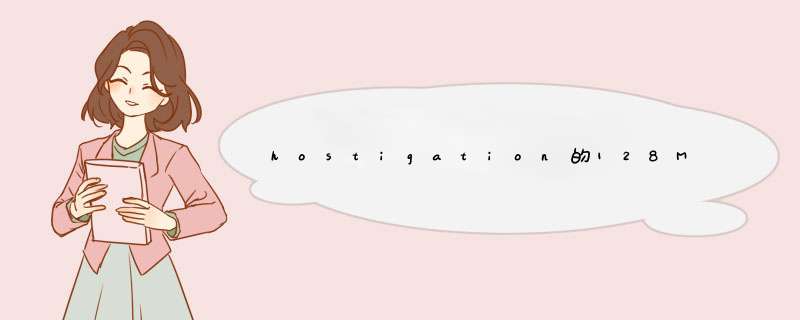
At any requested input, hit return to accept the default response. Once the cd is fully booted, it is time to prepare it to preform the image restore to your disk space by entering the following commands.启动后一路回车,使用默认值启动。使用下列命令恢复CentOS到硬盘:/etc/init.d/rpc.statd restartmkdir /mnt/sysmount lanas.hostigation.com:/mnt/volgroup00/logvol00/kvm /mnt/sys *** or 或者 ***mount rhnas.hostigation.com:/mnt/exports/exports/kvm /mnt/sysdd_rescue /mnt/sys/CentOS-5.6-i386.img /dev/sda *** or 或者 ***dd_rescue /mnt/sys/CentOS-6.0-i386.img /dev/sdaWith the above, you have some choices to make, if your VPS is in Los Angeles, you will want to select the line with lanas.hostigation.com otherwise the line with rhnas.hostigation.com for Rock Hill SC. Also, depending which version of CentOS you wish to install will determine your other selection.执行命令时会出现一些选项,
如果你的KVM在Los Angeles 就选择 lanas.hostigation.com,在Rock Hill SC就选择rhnas.hostigation.com。还有一些其它选项,相应的做出选择就行了。 Once the restore has finished, back in SolusVM insure your Hard Drive is set to boot first in the boot order and click reboot, these images are set to use DHCP to obtain your IP address and the default root password is set to t3mp4n0w! please change this as soon as logging in the first time.镜像恢复完毕后,到SolusVM控制面板将Hard Drive(硬盘)设置为第一启动顺序。然后重启,
系统会自动获取IP地址,默认的root密码是t3mp4n0w。登录后请立即修改root密码! One problem has been found that may effect your image, if after your first boot you have no networking, check dmesg and see if it renamed eth0 to eth1, if so如果出现没有网络连接的意外情况,可能是网卡被命名为eth1导致的,执行下面命令解决rm /etc/udev/rules.d/70-persisent-net-rules and reboot.然后执行reboot重启系统。centos是Linux操作系统的一种 没有图形界面 全部是命令行操作。 需要用SSH登录, 你可以用这两个软件中一种登录 “SSH Secure File Transfer Client” “putty” 填写: IP地址 用户名:root 密码:root密码 进行登录 记住:切记!!! 是命令行界面...Vps使用操作
1.打开远程桌面登陆器:
开始-----运行-----mstsc
或者 开始——所以程序——附近——远程桌面连接
2. 造成帐户卡死的情况分为多种.
第一种.客户端同时登陆,造成帐户卡死.
第二种,某一帐户在运行某些程序的中途退出远程
第三种.某些单用户限制程序被同一系统管理员同时运行.
3. 不要安装第三方防火墙
如果您需要防火墙,请使用windows自带的防火墙功能,在VPS里安装第三方防火墙会 造成VPS系统崩溃和数据丢失系统会自动获取最新windows补丁并自动进行安装,无需人工干预,在VPS里安装系统补丁,严重时会导致VPS系统崩溃和数据丢失
不要修改远程桌面连接端口
由于VPS系统的特殊性,默认远程桌面端口为3389,不可随意更改,否则会无法进行远程连接
4.除了某些程序必须在用户登陆的情况下运行的情况外, 建议退出远程连接时注销用户, 能节省内存资源, 并防止下次登陆出现超出最大连接数的情况. 如果出现超出最大连接数的情况, 可以重起VPS.
5.VPS交付使用时已经做了相关的安全设置, 安全性比较高, 建议不要随便开启防火墙, 如果自己开启防火墙, 也一定要打开以下必要端口:21(FTP), 3389(远程连接), 80(网站http),3306(MySQL),1433(SQL Server). 定时检查是否有可疑账号和系统日志, 发现可疑文件和进程可以下载360安全卫士进行检查. 注意网站文件夹的权限设置, 由于VPS被入侵导致资料被删除, 后果自行负责.
6.尽量不要手动修改注册表, 以免VPS启动不了. 修改远程端口务必先在防火墙中添加修改后的端口, 再进行重起. 万一出现远程连接端口被防火墙屏蔽, 请及时联系我们.
7.修改IIS的配置文件, 务必先把文件备份, 然后用能保留文件格式的软件修改, 防止配置文件格式被破坏导致IIS无法使用.
8.VPS的网站服务和IIS的FTP服务默认是手动开启的, 如果是站长请把服务中的最后一个即World Wide Web Publishing Service设置成自动, 如果需要经常使用IIS的FTP服务请把FTP Publishing Service服务设成自动, 即能实现开机自动启动. 如果用的是serv-u, 把设成系统服务的选项钩上即可. 从安全性和资源消耗方面来说, 建议不经常使用FTP的用户不要设成自动。
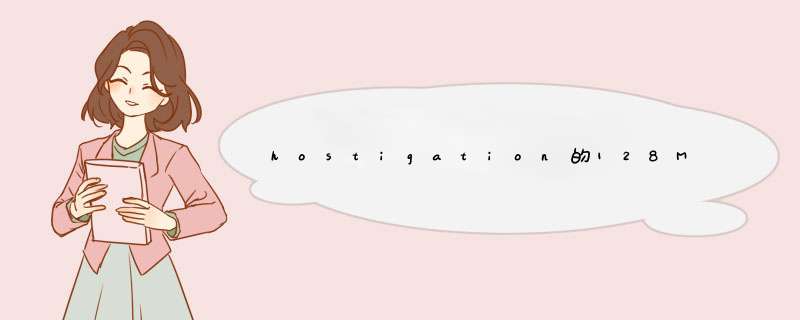

 微信扫一扫
微信扫一扫
 支付宝扫一扫
支付宝扫一扫
评论列表(0条)