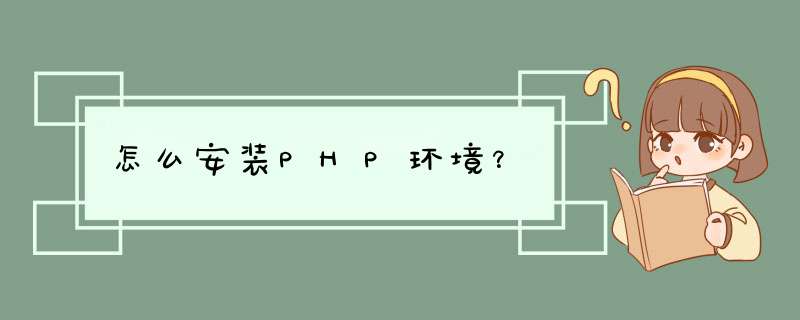
LAMP/LNMP 环境搭建
一.检查系统环境
1.确认centos版本
[root@localhost ~]# cat /etc/redhat-release
2.检查是否安装过apache
rpm -qa | grep httpd
或者:
apachectl -v
或者:
httpd -v
3.检查是否安装过Mysql
service mysqld start
如果未被识别则没有安装
如果系统安装过,或者安装失败,清理一下系统
4.清理Mysql痕迹
yum remove mysql
rm -f /etc/my.cnf
5.卸载Apache包
rpm -qa|grep httpd
注意:如果是新的系统或者你从来没有尝试安装过,则以上步骤省略
二.安装Apache、PHP、Mysql
停止防火墙服务
[root@localhost ~]# systemctl stop firewalld.service
禁用防火墙开机启动服务
[root@localhost ~]# systemctl disable firewalld.service
1.安装apache
[root@localhost ~]# yum -y install httpd
2.安装php
[root@localhost ~]# yum -y install php
3.安装php-fpm
[root@localhost ~]# yum -y install php-fpm
4.安装Mysql
[root@localhost ~]# yum -y install mysql
5.安装 mysql-server
[root@localhost ~]# yum install mariadb-server
CentOS 7+ 版本将MySQL数据库软件从默认的程序列表中移除,用mariadb代替了,entos7配置教程上,大多都是安装mariadb,因为centos7默认将mariadb视作mysql。
因为mysql被oracle收购后,原作者担心mysql闭源,所以又写了一个mariadb,这个数据库可以理解为mysql的分支。如果需要安装mariadb,只需通过yum就可。
6.安装 php-mysql
[root@localhost ~]# yum -y install php-mysql
三.安装基本常用扩展包
1.安装Apache扩展包
yum -y install httpd-manual mod_ssl mod_perl mod_auth_mysql
2.安装PHP扩展包
yum -y install php-gd php-xml php-mbstring php-ldap php-pear php-xmlrpc php-devel
3.安装Mysql扩展包
yum -y install mysql-connector-odbc mysql-devel libdbi-dbd-mysql
四.配置Apache、mysql开机启动
重启Apache、mysql服务(注意这里和centos6有区别,Cenots7+不能使用6的方式)
systemctl start httpd.service #启动apache
systemctl stop httpd.service #停止apache
systemctl restart httpd.service #重启apache
systemctl enable httpd.service #设置apache开机启动
重启数据库
#启动MariaDB
[root@localhost ~]# systemctl start mariadb.service
#停止MariaDB
[root@localhost ~]# systemctl stop mariadb.service
#重启MariaDB
[root@localhost ~]# systemctl restart mariadb.service
#设置开机启动
[root@localhost ~]# systemctl enable mariadb.service
五.配置Mysql
初次安装mysql是没有密码的,我们要设置密码,mysql的默认账户为root
方式1:设置 MySQL 数据 root 账户的密码:
[root@localhost ~]# mysql_secure_installation
当出现如下提示时候直接按回车:
Enter current password for root
出现如下再次回车:
Set root password? [Y/n]
出现如下提示输入你需要设置的密码,这里输入了root,输入密码是不显示的,回车后再输入一次确认:
New password:
接下来还会有四个确认,分别是:
Remove anonymous users? [Y/n]
Disallow root login remotely? [Y/n]
Remove test database and access to it? [Y/n]
Reload privilege tables now? [Y/n]
直接回车即可。
方式2:进入mysql mysql -r
修改mysql密码:set password for 'root'@'localhost'=password('root')
mysql授权远程连接(navicat等): grant all on *.* to root identified by 'root'
六.测试环境
我们在浏览器地址栏输入http://ip/,正常显示,说明我们的lamp 环境搭建成功
七.安装nginx
yum install yum-priorities -y
wget http://nginx.org/packages/centos/7/noarch/RPMS/nginx-release-centos-7-0.el7.ngx.noarch.rpm
rpm -ivh nginx-release-centos-7-0.el7.ngx.noarch.rpm
yum install nginx
Nginx 版本号可变更http://nginx.org/packages/centos/7/noarch/RPMS/$版本
八.配置nginx
1.nginx启动,停止,重启
systemctl start nginx.service #启动nginx
systemctl stop nginx.service #停止
systemctl restart nginx.service #重启
systemctl enable nginx.service #设置开机启动
更改nginx端口号(根据自己需求)
cd /etc/nginx/conf.d/
vim default.conf
把listen 80改成listen 81
3.访问http://ip:81即可看到nginx首页
安装完成访问时候需要启动php-fpm,不重启访问会出现下载文件,重启命令如下
systemctl start php-fpm.service #启动php-fpm
systemctl enable php-fpm.service #设置开机启动
4.更改nginx配置文件识别php
vi /etc/nginx/conf.d/default.conf,把之前的#给去掉就可以了,顺手改一下
location ~ .php$ {
root html
fastcgi_pass 127.0.0.1:9000
fastcgi_index index.php
fastcgi_param SCRIPT_FILENAME /usr/share/nginx/html/$fastcgi_script_name
include fastcgi_params
}
方法二 安装nginx
yum install nginx
启动nginx,并设置为开机启动
systemctl start nginx
systemctl enable nginx
vim /etc/nginx/conf.d/default.conf
5.在 /usr/share/nginx/html中新建一个test.php
访问http://ip:81/test.php即可看到php页面
修改完成配置记得启动apache 和php-fpm 哦!
九.负载配置
upstream site{
server 172.16.170.138
server 172.16.170.139
}
server {
listen 80
server_name localhost
#charset koi8-r
#access_log /var/log/nginx/log/host.access.log main
location / {
root /usr/share/nginx/html
index index.html index.htm
proxy_pass http://site
}
apache 默认目录 /var/www/html
nginx 默认目录 /usr/share/nginx/html
升级php版本
centos7 默认安装php是5.4
查看yum的可安装的php版本列表
yum provides php
开始升级PHP更新源:
rpm -Uvh https://mirror.webtatic.com/yum/el7/epel-release.rpm
rpm -Uvh https://mirror.webtatic.com/yum/el7/webtatic-release.rpm
yum remove php-common -y #移除系统自带的php-common
php72版本
yum install -y php72w php72w-opcache php72w-xml php72w-mcrypt php72w-gd php72w-devel php72w-mysql php72w-intl php72w-mbstring
php56版本
yum install -y php56w php56w-opcache php56w-xml php56w-mcrypt php56w-gd php56w-devel php56w-mysql php56w-intl php56w-mbstring #安装依赖包
查看php版本
php -v
安装php fpm:
yum install php72w-fpm
yum provides php-fpm #因为我是准备搭建lnmp,所以安装php-fpm,这里会提示多个安装源,选择5.6版本的安装就可以了
yum install php56w-fpm-5.6.31-1.w7.x86_64 -y
systemctl start php-fpm.service 【启动】
systemctl enable php-fpm.service【开机自启动】
CentOS yum有时出现“Could not retrieve mirrorlist ”的解决办法——resolv.conf的配置
原因:没有配置resolv.conf
解决方法:
到/etc目录下配置resolv.conf加入nameserver IP,如:
nameserver 8.8.8.8
nameserver 8.8.4.4
search localdomain
保存再次运行上面的命令就可以。
https://blog.csdn.net/mao834099514/article/details/73470001
nginx目录 : /usr/share/nginx/html
/etc/nginx/conf.d/default.conf nginx配置目录
apache目录 : /var/www/html
/etc/httpd/conf/httpd.conf apache配置文件
nginx 配置域名
cd /etc/nginx
cp default.conf imooc.conf
修改server_name imooc.test.com 以及项目目录
配置虚拟域名 windows 访问需要在host增加 linuxip
ServerName www.nine.com
DocumentRoot "/var/www/html/learnlaravel/public"
Options Indexes FollowSymLinks
AllowOverride All
Require all granted
关闭防火墙
setenforce 0
搭建PHP本地环境前言
【本地环境就是你的网站还没有上线,但是想在自己电脑看一下网站搭建后的效果。你在自己电脑做了一个可以看效果的环境。也就是测试环境。】
目前80%以上的网站都是使用xunruicms模版(PHP语言编写的),所以这里只教大家建立PHP本地环境搭建。
新手做网站,还要上线,输入域名可以访问很新奇,但得先看这篇"搭建PHP本地环境并运行xunruicms网站",有了这个基础再看下一篇"网站上线"会容易得多。PHP本地环境搭建就是让你熟悉网站上线的基本功,免得你正式上线手忙脚乱一堆事情,一会儿就放弃了。我也是一步步来的,我尽量写得很细,让大家跟着我操作就可以。
xunruicms建站步骤主要分为三步:①搭建PHP环境,②建立数据库,③安装xunruicms网站
PHP环境搭建
PHP环境搭建使用工具(大学里常用的工具):
WAMPserver
XAMPP
这两个工具任选一个就可以了。这两个工具都是Windows系统下的安装包,Linux环境无法使用,里面集成了APACH, MYSQL, PHPADMIN不需要自己一个个安装然后配置。安装包都是exe文件,基本都是一键安装,很简单。我使用的是WAMPserver.
在官网下载 我下载的是3.1.4版本的,这一版本很好,里面很多配置都不需要自己重新配。
下载安装
下载好后直接双击打开
选择默认语言安装:"OK"
选择"I agree"然后点击"NEXT"
然后选择你想要安装的盘,我一般程序都安装在E盘,这个你可以放在你常用的安装盘。
然后会让你选择浏览器,选择编辑软件。直接选"否(N)"让它给你推荐默认的就好。
基本上就是"NEXT""Install"步骤安装完成。
已经安装好了,在电脑右下角有一个"W"标志,右键标志,选择language语言"Chinese"就是简体中文了。
我这边不能截点击标志后的图,就直接用语言来形容了。
点击"W"标志,你会看到已经出现了"localhost",基本上到这一步就成功了一大半,是不是很easy? 点击localhost,就会看到这个页面,表明安装环境成功了。
有些人还需要在"httpd:conf"里做一些其它配置,目前我们不需要,在WAMPserver 3.1.4版本里"httpd:conf"很多东西都已经配好了。
我们需要测试电脑80端口没有被占用就好。
右键点击"W"标志,点击"TOOLS",点击"测试80端口",一会儿屏幕跳出:
80端口被Apache正常使用,没有被占用。
配置数据库
点击"W"标志,点击"PHPMYADMIN
方法/步骤:1、请先下载相关工具。根据自己系统下载相应版本,我下载的都是64位。
2、首先安装PHPManagerForIIS,安装成功后会IIS界面会多出PHPManager图标,等待后续操作。
3、将下载的PHP 7.0.2 for win解压并确定好要放置的位置。我这里放到C盘根目录下并改名为PHP 7.0.2。可根据自己需要进行调整。
4、将php.ini-development拷贝至C盘windows文件夹下,改名为php.ini;将extension_dir = "D:\PHP 7.0.2\ext"——实际对应EXT文件夹的位置。
5、此时重新打开IIS中的PHPManager管理界面,选择安装PHP。图中是安装后的效果,没安装时只有这个选项可用。安装时选择PHP文件夹下的PHP-CGI.exe文件即可。
6、此时可以尝试运行PHP文件夹下的php可执行文件,如果没有报错就OK。如果报错说VCRUNTIME140.DLL丢失,就是电脑缺少Visual C++Redistributable环境这时候就要用到vc_redist.x64(你的电脑也许是vc_redist.x86),微软官方下载安全可靠...安装完成后就OK了,可以开始你的PHP之旅了。
欢迎分享,转载请注明来源:夏雨云

 微信扫一扫
微信扫一扫
 支付宝扫一扫
支付宝扫一扫
评论列表(0条)