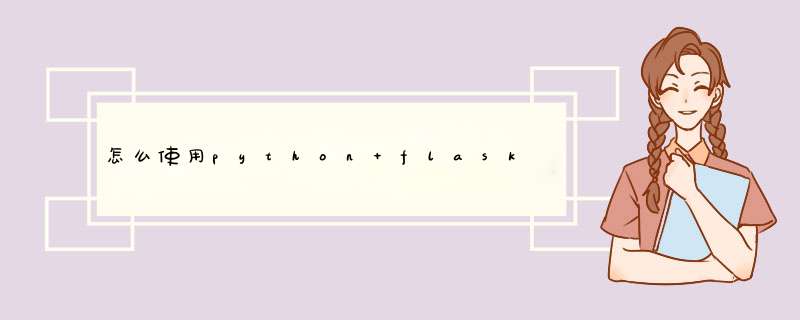
Frozen-Flask freezes a Flask application into a set of static files. The result can be hosted without any server-side software other than a traditional web server.
Note: This project used to be called Flask-Static.
Installation
Install the extension with one of the following commands:
$ easy_install Frozen-Flask
or alternatively if you have pip installed:
$ pip install Frozen-Flask
or you can get the source code from github.
Context
This documentation assumes that you already have a working Flask application. You can run it and test it with the development server:
from myapplication import appapp.run(debug=True)
Frozen-Flask is only about deployment: instead of installing Python, a WGSI server and Flask on your server, you can use Frozen-Flask to freeze your application and only have static HTML files on your server.
Getting started
Create a Freezer instance with your app object and call its freeze() method. Put that in a freeze.py script (or call it whatever you like):
from flask_frozen import Freezerfrom myapplication import appfreezer = Freezer(app)if __name__ == '__main__':
freezer.freeze()
This will create a build directory next to your application’s static and templatesdirectories, with your application’s content frozen into static files.
Note
Frozen-Flask considers it “owns” its build directory. By default, it will silently overwrite files in that directory, and remove those it did not create.
The configuration allows you to change the destination directory, or control what files are removed if at all.
This build will most likely be partial since Frozen-Flask can only guess so much about your application.
Finding URLs
Frozen-Flask works by simulating requests at the WSGI level and writing the responses to aptly named files. So it needs to find out which URLs exist in your application.
The following URLs can be found automatically:
Static files handled by Flask for your application or any of its blueprints.
Views with no variable parts in the URL, if they accept the GET method.
New in version 0.6: Results of calls to flask.url_for() made by your application in the request for another URL. In other words, if you use url_for() to create links in your application, these links will be “followed”.
This means that if your application has an index page at the URL / (without parameters) and every other page can be found from there by recursively following links built with url_for(), then Frozen-Flask can discover all URLs automatically and you’re done.
Otherwise, you may need to write URL generators.
URL generators
Let’s say that your application looks like this:
@app.route('/')def products_list():return render_template('index.html', products=models.Product.all())@app.route('/product_<int:product_id>/')def product_details():
product = models.Product.get_or_404(id=product_id)
return render_template('product.html', product=product)
If, for some reason, some products pages are not linked from another page (or these links are not built by url_for()), Frozen-Flask will not find them.
To tell Frozen-Flask about them, write an URL generator and put it after creating your Freezer instance and before calling freeze():
@freezer.register_generatordef product_details():for product in models.Product.all():
yield {'product_id': product.id}
Frozen-Flask will find the URL by calling url_for(endpoint, **values) whereendpoint is the name of the generator function and values is each dict yielded by the function.
You can specify a different endpoint by yielding a (endpoint, values) tuple instead of just values, or you can by-pass url_for and simply yield URLs as strings.
Also, generator functions do not have to be Python generators using yield, they can be any callable and return any iterable object.
All of these are thus equivalent:
@freezer.register_generatordef product_details(): # endpoint defaults to the function name# `values` dicts
yield {'product_id': '1'}
yield {'product_id': '2'}@freezer.register_generatordef product_url_generator(): # Some other function name
# `(endpoint, values)` tuples
yield 'product_details', {'product_id': '1'}
yield 'product_details', {'product_id': '2'}@freezer.register_generatordef product_url_generator():
# URLs as strings
yield '/product_1/'
yield '/product_2/'@freezer.register_generatordef product_url_generator():
# Return a list. (Any iterable type will do.)
return [
'/product_1/',
# Mixing forms works too.
('product_details', {'product_id': '2'}),
]
Generating the same URL more than once is okay, Frozen-Flask will build it only once. Having different functions with the same name is generally a bad practice, but still work here as they are only used by their decorators. In practice you will probably have a module for your views and another one for the freezer and URL generators, so having the same name is not a problem.
Testing URL generators
The idea behind Frozen-Flask is that you can use Flask directly to develop and test your application. However, it is also useful to test your URL generators and see that nothing is missing, before deploying to a production server.
You can open the newly generated static HTML files in a web browser, but links probably won’t work. The FREEZER_RELATIVE_URLS configuration can fix this, but adds a visible index.html to the links. Alternatively, use the run() method to start an HTTP server on the build result, so you can check that everything is fine before uploading:
if __name__ == '__main__':freezer.run(debug=True)
Freezer.run() will freeze your application before serving and when the reloader kicks in. But the reloader only watches Python files, not templates or static files. Because of that, you probably want to use Freezer.run() only for testing the URL generators. For everything else use the usual app.run().
Flask-Script may come in handy here.
Controlling What Is Followed
Frozen-Flask follows links automatically or with some help from URL generators. If you want to control what gets followed, then URL generators should be used with the Freezer’s with_no_argument_rules and log_url_for flags. Disabling these flags will force Frozen-Flask to use URL generators only. The combination of these three elements determines how much Frozen-Flask will follow.
Configuration
Frozen-Flask can be configured using Flask’s configuration system. The following configuration values are accepted:
FREEZER_BASE_URL
Full URL your application is supposed to be installed at. This affects the output of flask.url_for() for absolute URLs (with _external=True) or if your application is not at the root of its domain name. Defaults to 'http://localhost/'.
FREEZER_RELATIVE_URLS
If set to True, Frozen-Flask will patch the Jinja environment so that url_for() returns relative URLs. Defaults to False. Python code is not affected unless you use relative_url_for() explicitly. This enables the frozen site to be browsed without a web server (opening the files directly in a browser) but appends a visible index.html to URLs that would otherwise end with /.
New in version 0.10.
FREEZER_DEFAULT_MIMETYPE
The MIME type that is assumed when it can not be determined from the filename extension. If you’re using the Apache web server, this should match the DefaultTypevalue of Apache’s configuration. Defaults to application/octet-stream.
New in version 0.7.
FREEZER_IGNORE_MIMETYPE_WARNINGS
If set to True, Frozen-Flask won’t show warnings if the MIME type returned from the server doesn’t match the MIME type derived from the filename extension. Defaults to False.
New in version 0.8.
FREEZER_DESTINATION
Path to the directory where to put the generated static site. If relative, interpreted as relative to the application root, next to the static and templates directories. Defaults to build.
FREEZER_REMOVE_EXTRA_FILES
If set to True (the default), Frozen-Flask will remove files in the destination directory that were not built during the current freeze. This is intended to clean up files generated by a previous call to Freezer.freeze() that are no longer needed. Setting this to False is equivalent to setting FREEZER_DESTINATION_IGNORE to ['*'].
New in version 0.5.
FREEZER_DESTINATION_IGNORE
A list (defaults empty) of fnmatch patterns. Files or directories in the destination that match any of the patterns are not removed, even if FREEZER_REMOVE_EXTRA_FILES is true. As in .gitignore files, patterns apply to the whole path if they contain a slash /, to each slash-separated part otherwise. For example, this could be set to ['.git
1.建立: F:\Python\flask文件夹路径
2.安装virtualenv,在此路径下打开命令行窗口输入:
3.新建一个目录,并在里边创建virtualenv环境,在DOS下
如图:
这时你创建的myproject文件夹里面就多了一个venv文件夹:
4.激活虚拟环境
现在命令行前面多了个(venv)表示你在venv环境内
5.在virtualenv里安装Flask
完成。如图:
6.验证是否安装,你可以进入 Python 解释器,尝试导入 Flask:
如果没有报错,那么就安装成功了~如图:
1.在myproject文件夹下打开命令行:
cd app #进入app文件夹
mkdir static
mkdir templates
我们的应用程序包是放置于 app 文件夹中。子文件夹 static 是我们存放静态文件像图片,JS文件以及样式文件。子文件夹 templates 显然是存放模板文件。
2.为我们的 app 包(文件 app/ init .py )创建一个简单的初始化脚本:
上面的脚本简单地创建应用对象,接着导入视图模块,该模块我们暂未编写。
视图是响应来自网页浏览器的请求的处理器。在 Flask 中,视图是编写成 Python 函数。每一个视图函数是映射到一个或多个请求的 URL。
3.让我们编写第一个视图函数(文件 app/views.py ):
其实这个视图是非常简单,它只是返回一个字符串,在客户端的网页浏览器上显示。两个 route 装饰器创建了从网址 / 以及 /index 到这个函数的映射。
4.能够完整工作的 Web 应用程序的最后一步是创建一个脚本,启动我们的应用程序的开发 Web 服务器。让我们称这个脚本为 run.py,并把它置于根目录:
这个脚本简单地从我们的 app 包中导入 app 变量并且调用它的 run 方法来启动服务器。请记住 app 变量中含有我们在之前创建的 Flask 实例。
5.要启动应用程序,您只需运行此脚本(run.py)
如图:
6.在服务器初始化后,它将会监听 5000 端口等待着连接。现在打开你的网页浏览器输入如下 URL:
另外你也可以使用这个 URL:
你看清楚了路由映射是如何工作的吗?第一个 URL 映射到 /,而第二个 URL 映射到 /index。这两个路由都关联到我们的视图函数,因此它们的作用是一样的。如果你输入其它的网址,你将会获得一个错误,因为只有这两个 URL 映射到视图函数。
你可以通过 Ctrl-C 来终止服务器
入门就到这里,比较简单的。
下一章:
python轻量框架--Flask(模板详细版)
当我们执行下面的hello.py时,使用的flask自带的服务器,完成了web服务的启动。在生产环境中,flask自带的服务器,无法满足性能要求,我们这里采用Gunicorn做wsgi容器,来部署flask程序。Gunicorn(绿色独角兽)是一个Python WSGI的HTTP服务器。从Ruby的独角兽(Unicorn )项目移植。该Gunicorn服务器与各种Web框架兼容,实现非常简单,轻量级的资源消耗。Gunicorn直接用命令启动,不需要编写配置文件,相对uWSGI要容易很多。
区分几个概念 :
WSGI:全称是Web Server Gateway Interface(web服务器网关接口),它是一种规范,它是web服务器和web应用程序之间的接口。它的作用就像是桥梁,连接在web服务器和web应用框架之间。
uwsgi:是一种传输协议,用于定义传输信息的类型。
uWSGI:是实现了uwsgi协议WSGI的web服务器。
我们的部署方式: nginx + gunicorn + flask
web开发中,部署方式大致类似。简单来说,前端代理使用Nginx主要是为了实现分流、转发、负载均衡,以及分担服务器的压力。Nginx部署简单,内存消耗少,成本低。Nginx既可以做正向代理,也可以做反向代理。
正向代理 :请求经过代理服务器从局域网发出,然后到达互联网上的服务器。
特点 :服务端并不知道真正的客户端是谁。
反向代理 :请求从互联网发出,先进入代理服务器,再转发给局域网内的服务器。
特点 :客户端并不知道真正的服务端是谁。
区别 :正向代理的对象是客户端。反向代理的对象是服务端。
查看命令行选项 : 安装gunicorn成功后,通过命令行的方式可以查看gunicorn的使用信息。
直接运行 :
指定进程和端口号 : -w: 表示进程(worker)。 -b:表示绑定ip地址和端口号(bind)。--access-logfile:表示指定log文件的路径
作为守护进程后台运行 :
阿里云服务器默认安装到 /user/sbin/ 目录,进入目录,启动 ngnix:
Ubuntu 上配置 Nginx 也是很简单,不要去改动默认的 nginx.conf 只需要将/etc/nginx/sites-available/default文件替换掉就可以了。
新建一个 default 文件,添加以下内容:
修改完成后重启nginx即可。
Ubuntu 上配置 Nginx 另一种方法,cd 到 /etc/nginx/conf.d 文件夹,新建 xxx.conf 文件(xxx 可以是项目名,只要是 .conf 文件即可),写入以下内容:
需要监听 https 请求时,写入以下内容:
欢迎分享,转载请注明来源:夏雨云

 微信扫一扫
微信扫一扫
 支付宝扫一扫
支付宝扫一扫
评论列表(0条)