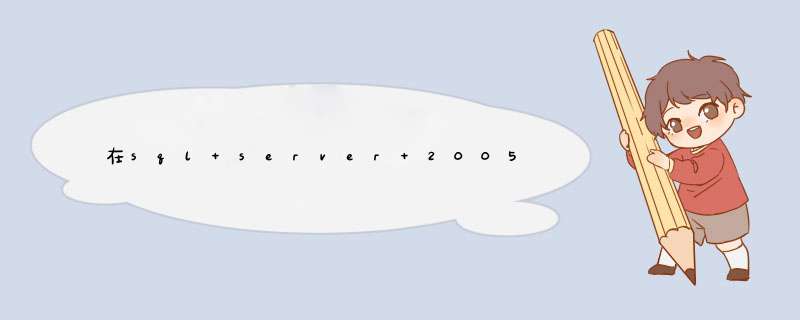
在sql server 2005中查询服务器实例名称的具体步骤如下:
1、首先,打开电脑的开始菜单,选择“控制面板”:
2、接着,在“控制面板”选项卡中,选择“管理工具”:
3、之后,就会打开系统的服务窗口了:
4、在“服务”中,找到sql 开头的服务名:
5、最后,这个“SQL Server (MSSQLSERVER)”服务后缀就"MSSQLSERVER"是该数据库的实例名了:
一、NFS服务器配置实例
实验拓扑
二、实验要求及环境
2.1实验环境
NFS服务器 IP:192.168.8.5
环境:
[root@server7 ~]# uname -a
Linux server7.ctos.zu 3.10.0-514.el7.centos.plus.i686 #1 SMP Wed Jan 25 12:55:04 UTC 2017 i686 i686 i386 GNU/Linux
[root@server7 ~]# cat /etc/redhat-release
CentOS release 7.3.1611 (AltArch)
客户端IP:192.168.8.7
环境:
[root@client-A ~]# uname -a
Linux client-A.ctos.zu 2.6.32-696.el6.i686 #1 SMP Tue Mar 21 18:53:30 UTC 2017 i686 i686 i386 GNU/Linux
[root@client-A ~]# cat /etc/redhat-release
CentOS release 6.9 (Final)
2.2、实验要求
NFS服务器
1、/home/share 目录可读写,并且不限制用户身份,共享给192.168.8.0/24网段不的所有主机;
2、/home/zhidata 这个目录仅共享给192.168.8.7这台主机,以供该主机上面的zhi这个用户来使用,
也就是说zhi在192.168.8.5和192.168.8.7上均有账号,且账号均为zhi;
3、/home/upload 这个目录做为192.168.8.0/24网段的数据上传目录,其中/home/upload
的用户和所属组为nfs-upload这个名字,它的UID和GID均为222;
4、/home/nfs 这个目录的属性为只读,可提供除了网段内的工作站外,向Internet也提供数据内容。
三、服务器端设置
1、 编辑/etc/exports内容
[root@server7 etc]# cat /etc/exports
/home/share 192.168.8.0/24(rw,no_root_squash)
/home/zhidata 192.168.8.7(rw)
/home/upload 192.168.8.0/24(rw,all_squash,anonuid=222,anongid=222)
/home/nfs 192.168.8.0/24(ro) *(ro,all_squash)
2、按要求建立每个对应目录
2.1、创建/home/share目录 任何人都可以在 /home/share内新增、修改文件,但
仅有该文件/目录的建立者与root能够删除自己的目录或文件。
[root@server7 etc]# mkdir -p /home/share
[root@server7 etc]# ll -d /home/share/
drwxr-xr-x. 2 root root 6 9月 5 15:50 /home/share/
[root@server7 etc]# chmod 1777 /home/share/
[root@server7 etc]# ll -d /home/share/
drwxrwxrwt. 2 root root 6 9月 5 15:50 /home/share/
2.2、创建/home/nfs
[root@server7 etc]# ll -d /home/nfs/
drwxr-xr-x. 2 root root 6 9月 5 16:52 /home/nfs/
2.3、创建/home/zhidata目录
[root@server7 etc]# mkdir -v /home/zhidata
mkdir: 已创建目录 "/home/zhidata"
[root@server7 etc]# ll -d /home/zhidata/
drwxr-xr-x. 2 root root 6 9月 5 16:57 /home/zhidata/
[root@server7 etc]# useradd zhi
root@server7 etc]# passwd zhi
更改用户 zhi 的密码 。
新的 密码:
无效的密码: 密码少于 8 个字符
重新输入新的 密码:
passwd:所有的身份验证令牌已经成功更新。
[root@server7 etc]# cat /etc/passwd | grep zhi
zhi:x:1000:1000:zhi:/home/zhi:/bin/bash
[root@server7 etc]# chmod 700 /home/zhidata/
[root@server7 etc]# chown -R zhi:zhi /home/zhidata/
[root@server7 etc]# ll -d /home/zhidata/
drwx------. 2 zhi zhi 6 9月 5 16:57 /home/zhidata/
2.4、创建/home/upload目录
#先建立对应账号与组名及UID
[root@server7 etc]# groupadd -g 222 nfs-upload
[root@server7 etc]# useradd -g 222 -u 222 -M nfs-upload
[root@server7 etc]# cat /etc/passwd|grep nfs
rpcuser:x:29:29:RPC Service User:/var/lib/nfs:/sbin/nologin
nfsnobody:x:65534:65534:Anonymous NFS User:/var/lib/nfs:/sbin/nologin
nfs-upload:x:222:222::/home/nfs-upload:/bin/bash
#创建目录,修改属主
[root@server7 etc]# mkdir /home/upload
[root@server7 etc]# chown -R nfs-upload:nfs-upload /home/upload/
[root@server7 etc]# ll -d /home/upload/
drwxr-xr-x. 2 nfs-upload nfs-upload 6 9月 6 08:38 /home/upload/
2.5、重启NFS服务
[root@server7 etc]# systemctl restart nfs
[root@server7 etc]# systemctl status nfs
● nfs-server.service - NFS server and services
Loaded: loaded (/usr/lib/systemd/system/nfs-server.serviceenabledvendor preset: disabled)
Active: active (exited) since 三 2017-09-06 08:41:40 CST8s ago
Process: 9171 ExecStopPost=/usr/sbin/exportfs -f (code=exited, status=0/SUCCESS)
Process: 9169 ExecStopPost=/usr/sbin/exportfs -au (code=exited, status=0/SUCCESS)
Process: 9168 ExecStop=/usr/sbin/rpc.nfsd 0 (code=exited, status=0/SUCCESS)
Process: 9181 ExecStart=/usr/sbin/rpc.nfsd $RPCNFSDARGS (code=exited, status=0/SUCCESS)
Process: 9180 ExecStartPre=/usr/sbin/exportfs -r (code=exited, status=0/SUCCESS)
Main PID: 9181 (code=exited, status=0/SUCCESS)
CGroup: /system.slice/nfs-server.service
9月 06 08:41:40 server7.ctos.zu systemd[1]: Starting NFS server and services...
9月 06 08:41:40 server7.ctos.zu systemd[1]: Started NFS server and services.
[root@server7 etc]# tail /var/log/messages
Sep 6 08:41:40 server7 systemd: Started NFS Mount Daemon.
Sep 6 08:41:40 server7 rpc.mountd[9178]: Version 1.3.0 starting
Sep 6 08:41:40 server7 systemd: Started NFSv4 ID-name mapping service.
Sep 6 08:41:40 server7 systemd: Starting NFS server and services...
Sep 6 08:41:40 server7 kernel: NFSD: starting 90-second grace period (net c0c932c0)
Sep 6 08:41:40 server7 systemd: Started NFS server and services.
Sep 6 08:41:40 server7 systemd: Starting Notify NFS peers of a restart...
Sep 6 08:41:40 server7 sm-notify[9198]: Version 1.3.0 starting
Sep 6 08:41:40 server7 sm-notify[9198]: Already notifying clientsExiting!
Sep 6 08:41:40 server7 systemd: Started Notify NFS peers of a restart.
2.6、查看NFS服务器共享出来目录
2.7、关闭防火墙、selinux
2.8查看配置
[root@server7 ~]# exportfs -v
/home/zhidata 192.168.8.7(rw,wdelay,root_squash,no_subtree_check,sec=sys,rw,secure,root_squash,no_all_squash)
/home/share 192.168.8.0/24(rw,wdelay,no_root_squash,no_subtree_check,sec=sys,rw,secure,no_root_squash,no_all_squash)
/home/upload 192.168.8.0/24(rw,wdelay,root_squash,all_squash,no_subtree_check,anonuid=222,anongid=222,sec=sys,rw,secure,root_squash,all_squash)
/home/nfs 192.168.8.0/24(ro,wdelay,root_squash,no_subtree_check,sec=sys,ro,secure,root_squash,no_all_squash)
/home/nfs <world>(ro,wdelay,root_squash,all_squash,no_subtree_check,sec=sys,ro,secure,root_squash,all_squash)
四、客户端配置
4.1、客户端也要安装nfs-utils和rcpbind软件包
[root@client-A ~]# yum install nfs-utils rpcbind -y
4.2、启动RPC
[root@client-A ~]# service rpcbind start /systemctl start rpcbind
Starting rpcbind: [ OK ]
[root@client-A ~]# service rpcbind status
rpcbind (pid 1926) is running...
[root@client-A ~]# chkconfig --list |grep rpcbind
4.3、客户端关闭防火墙、selinux
[root@client-A ~]# service iptables stop /systemctl stop firewalld
iptables: Setting chains to policy ACCEPT: filter [ OK ]
iptables: Flushing firewall rules: [ OK ]
iptables: Unloading modules: [ OK ]
4.4 测试网络
[root@client-A ~]# ping 192.168.8.5
PING 192.168.8.5 (192.168.8.5) 56(84) bytes of data.
64 bytes from 192.168.8.5: icmp_seq=1 ttl=64 time=2.16 ms
64 bytes from 192.168.8.5: icmp_seq=2 ttl=64 time=0.697 ms
64 bytes from 192.168.8.5: icmp_seq=3 ttl=64 time=0.346 ms
64 bytes from 192.168.8.5: icmp_seq=4 ttl=64 time=0.336 ms
64 bytes from 192.168.8.5: icmp_seq=5 ttl=64 time=0.335 ms
64 bytes from 192.168.8.5: icmp_seq=6 ttl=64 time=0.317 ms
64 bytes from 192.168.8.5: icmp_seq=7 ttl=64 time=0.512 ms
64 bytes from 192.168.8.5: icmp_seq=8 ttl=64 time=0.320 ms
^C
--- 192.168.8.5 ping statistics ---
8 packets transmitted, 8 received, 0% packet loss, time 7555ms
rtt min/avg/max/mdev = 0.317/0.629/2.169/0.595 ms
4.5 在客户端查看NFS服务器共享出来目录
[root@client-A ~]# showmount -e 192.168.8.5
Export list for 192.168.8.5:
/home/nfs (everyone)
/home/upload 192.168.8.0/24
/home/share 192.168.8.0/24
/home/zhidata 192.168.8.7
4.6、挂载NFS服务器上/home/nfs目录到本地/opt/data目录下
#临时挂载
#永久挂载
编辑、/etc/fstab文件,新增如下条目:
192.168.8.5:/home/nfs /opt/data/nfs4defaults0 0
更多信息参考 nfs参数详解
#查看信息
[root@client-A data] # df -h
Filesystem Size Used Avail Use% Mounted on
/dev/mapper/VolGroup-lv_root
6.5G 644M 5.6G 11% /
tmpfs 250M 0 250M 0% /dev/shm
/dev/sda1 477M 26M 426M 6% /boot
192.168.8.5:/home/nfs
8.0G 1.6G 6.5G 20% /opt/data
[root@client-A data]# mount
/dev/mapper/VolGroup-lv_root on / type ext4 (rw)
proc on /proc type proc (rw)
sysfs on /sys type sysfs (rw)
devpts on /dev/pts type devpts (rw,gid=5,mode=620)
tmpfs on /dev/shm type tmpfs (rw)
/dev/sda1 on /boot type ext4 (rw)
none on /proc/sys/fs/binfmt_misc type binfmt_misc (rw)
sunrpc on /var/lib/nfs/rpc_pipefs type rpc_pipefs (rw)
nfsd on /proc/fs/nfsd type nfsd (rw)
192.168.8.5:/home/nfs on /opt/data type nfs (rw,vers=4,addr=192.168.8.5,clientaddr=192.168.8.7)
#创建文件测试
[root@client-A data]# touch testabc
touch: cannot touch `testabc': Read-only file system
4.7挂载/home/upload 目录到客户端/opt/upload目录下
#挂载
[root@client-A data]# mkdir /opt/upload
[root@client-A data]# mount -t nfs 192.168.8.5:/home/upload /opt/upload/
#查看挂载是否成功
[root@client-A data]# df -h
Filesystem Size Used Avail Use% Mounted on
/dev/mapper/VolGroup-lv_root
6.5G 644M 5.6G 11% /
tmpfs 250M 0 250M 0% /dev/shm
/dev/sda1 477M 26M 426M 6% /boot
192.168.8.5:/home/nfs
8.0G 1.6G 6.5G 20% /opt/data
192.168.8.5:/home/upload
8.0G 1.6G 6.5G 20% /opt/upload
#客户端创建nfs-upload用户
[root@client-A ~]# groupadd -g 222 nfs-upload
[root@client-A ~]# useradd -g 222 -u 222 -m nfs-upload
#测试,可以看到创建的文件及目录默认属主为nfs-upload属组为nfs-upload
[zhi@client-A upload]$ pwd
/opt/upload
[zhi@client-A upload]$ ll
total 0
#测试创建文件
[zhi@client-A upload]$ touch test123
测试创建目录
[zhi@client-A upload]$ mkdir testdir
[zhi@client-A upload]$ ll -a
total 4
drwxr-xr-x 3 nfs-upload nfs-upload 36 Sep 6 10:28 .
drwxr-xr-x. 4 root root 4096 Sep 6 18:22 ..
-rw-rw-r-- 1 nfs-upload nfs-upload 0 Sep 6 10:28 test123
drwxrwxr-x 2 nfs-upload nfs-upload 6 Sep 6 10:28 testdir
# 在客户端用root用户创建文件测试
root@client-A upload]# touch testabc
[root@client-A upload]# ll
total 0
-rw-r--r-- 1 root root 0 Sep 6 10:31 nfstest123
-rw-r--r-- 1 nfs-upload nfs-upload 0 Sep 6 10:32 testabc
drwxrwxr-x 2 nfs-upload nfs-upload 6 Sep 6 10:28 testdir
可以看到用root用户创建的文件属主仍是nfs-upload
#测试删除文件
[zhi@client-A upload]$ rm test123
[zhi@client-A upload]$ ll
total 0
drwxrwxr-x 2 nfs-upload nfs-upload 6 Sep 6 10:28 testdir
欢迎分享,转载请注明来源:夏雨云

 微信扫一扫
微信扫一扫
 支付宝扫一扫
支付宝扫一扫
评论列表(0条)